How to Create Themes for Your N73?
Earlier in this blog, I ‘ve written about a site where you can create your own themes. But that was a paid service. But the advantage there was it was very easy creating your themes. You can create one by just uploading some images, some clicks and typings here and there and the theme will be created for you.
Here I am describing about creating free themes using the Nokia Carbide.ui S60 Theme Edition 3.1. The disadvantage here is, it is not very easy and a little more complex. But it is very very powerful. A complete professional tool. You can customize everything in your theme. So you can be proud of your work.
Also, you should have a powerful computer to run this Eclipse based application. What they recommend is atleast 512 MB RAM and 1.5 GHz or equivalent processor. Though it may run on lower configurations, the program may not be stable.
To download visit Forum Nokia. You need to register first before downloading. (You may need to enter the same registration details twice). The file size is more than 130MB. So it may take a while to download.
Once downloaded completely you can install it. You can register your copy for free by Help -> Register Now
Following is a short introduction to getting used with the interface. You should also check the tutorials provided in the application.
 The loading screen. If you have a low end configuration, the loading process may fail.
The loading screen. If you have a low end configuration, the loading process may fail.
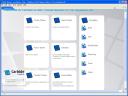 This is the initial screen you will get. Here you can select to create a new theme. Or you can view the tutorials and documentations first.
This is the initial screen you will get. Here you can select to create a new theme. Or you can view the tutorials and documentations first.
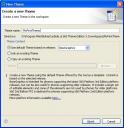 When creating a new theme, this dialog box will appear. You should type a theme. In the Theme content area, you can link it to an existing theme(that existing theme files will be edited) or you can copy a selected theme to start with (In case you need to create a new theme based on an existing one) or you can select the default theme to start with. The based on release option should be selected as base graphics for N73 as it is a S60 3rd edition.
When creating a new theme, this dialog box will appear. You should type a theme. In the Theme content area, you can link it to an existing theme(that existing theme files will be edited) or you can copy a selected theme to start with (In case you need to create a new theme based on an existing one) or you can select the default theme to start with. The based on release option should be selected as base graphics for N73 as it is a S60 3rd edition.
This is the main interface for creating/modifying a theme. The more you experiment with it, the better will be the result. I have marked the important areas with red comments. For editing graphics you need to select third party tools including an SVG editor. (These editors can be selected in Windows->Preferences->Carbide.Ui -> External tools)
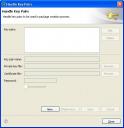 Before you can publish your theme, you should make a Key Pair.
Before you can publish your theme, you should make a Key Pair.
Go to Tools->Handle Key Pairs and click on the New Button to create a new Key Pair.
In the next dialog box, click New to create a New Key Pair
Type in the necessary fields and click Generate to create a new key pair.
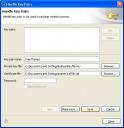 Then, if necessary select the private key file (.key) and certificate file (.cer) . Most probably this will be selected automatically.
Then, if necessary select the private key file (.key) and certificate file (.cer) . Most probably this will be selected automatically.
 Now you are ready to create the SIS package for the theme. (On the right side, the changed properties will be checked. (For eg:If you have changed the color in the base theme, then it will be shown as checked)
Now you are ready to create the SIS package for the theme. (On the right side, the changed properties will be checked. (For eg:If you have changed the color in the base theme, then it will be shown as checked)
Click Next to continue.
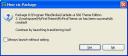 Now your theme package is created. You can transfer the theme to your phone by clicking Yes. Or you can do it later.
Now your theme package is created. You can transfer the theme to your phone by clicking Yes. Or you can do it later.
Though, this is a very powerful application it lacks the simplicity in creating themes. You need good patience to experiment with it. Once you mastered it, you can create professional quality themes. A better place to start will be Tutorials (Help -> Welcome)
Wish you all the Best! 🙂
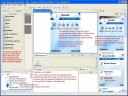







[…] application is surely not the S60 Carbide.ui in a phone. It doesn’t offer endless customization options. But we love simple things, […]
Pingback by Create Themes using Your Nokia N73 « My N73 | May 3, 2007 |
[…] The Most Powerful Tool for Creating Themes. […]
Pingback by All About Nokia N73 Themes « My N73 | May 4, 2007 |
i have to creater